ADOBE PHOTOSHOP
"Innovate. Integrate. Inspire The Future with SoftCrayons"
Photoshop is a widely used image editing software that has become a de facto standard in the industry. If you are looking for the best Adobe Photoshop certification training in Ghaziabad, look no further!
We are committed to providing the best possible learning experience and work hard to ensure each student is comfortable and confident with the material.
Let's check out the elements that benefit you as a beginner or finish your skills if you are a professional.
It is a powerful photo editing program that lets you do many fun things with your images.
Learn, Build Skills, Grow Limitlessly. Your IT Career Starts Here.

Course Duration
1 Month - 2 Months

New Batch
As per schedule hybrid mode

Payment
Flexible One-Time/Installment

Mode
Flexible Offline/Online

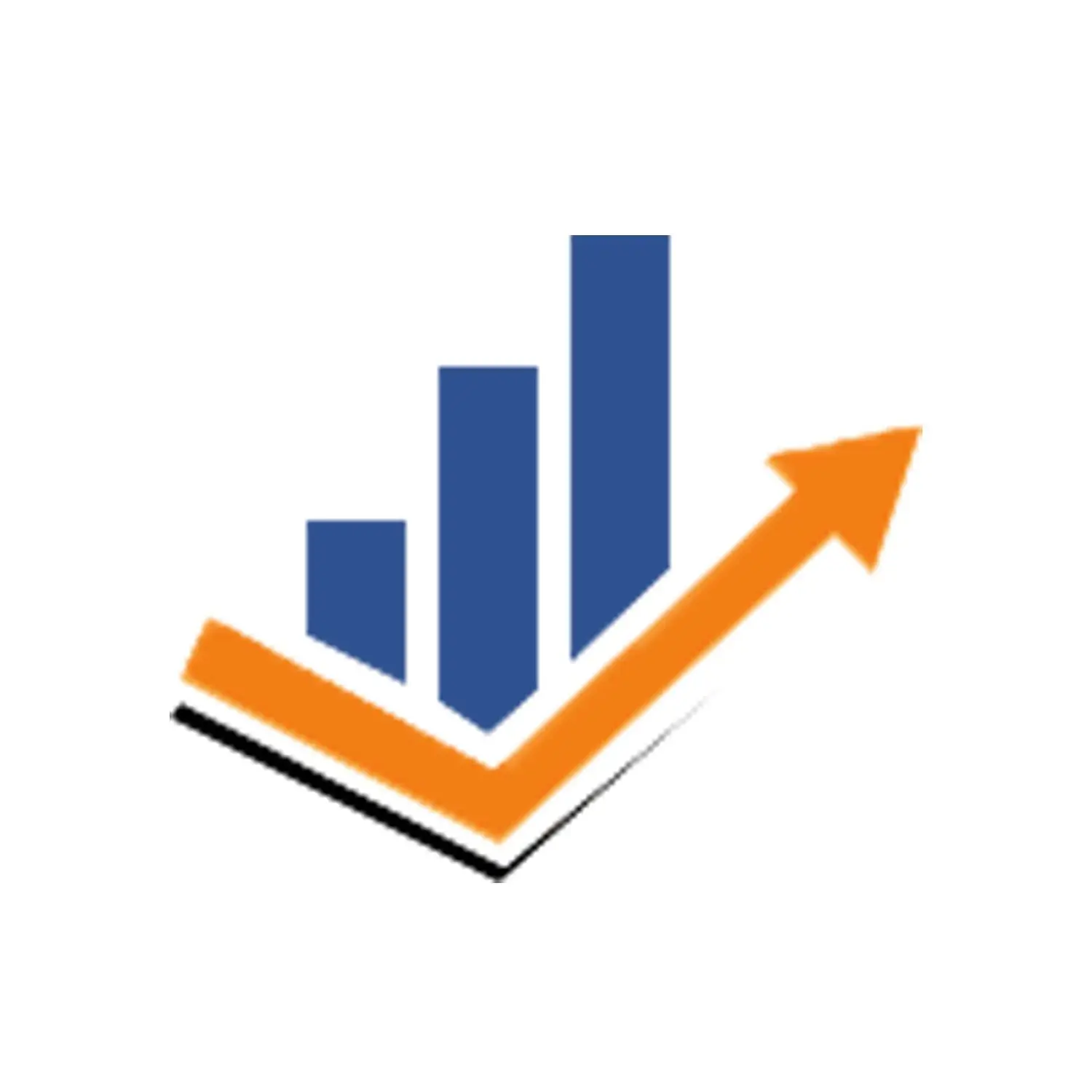
Adobe Illustrator

Top Faculty with Certification Facility
Learn from the best, as we impart world-class education with faculty who have rich academic & industry experience
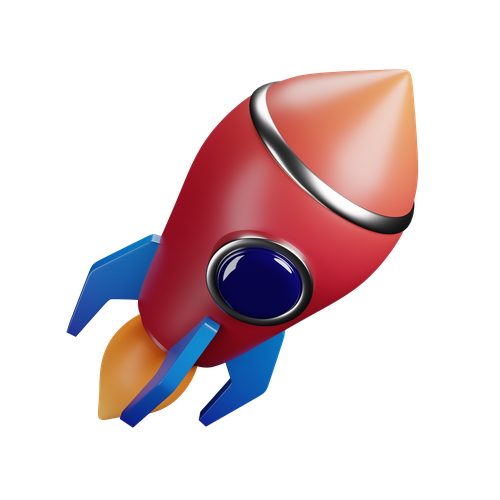
Career Service: Job Readiness
Pursuing your desire to being job-ready through resume building sessions & MasterClass for interview preparation

Choose the way you want to learn
Enhance your learning potential by your choice of printed books, audio books, e-books, videos, and live classrooms
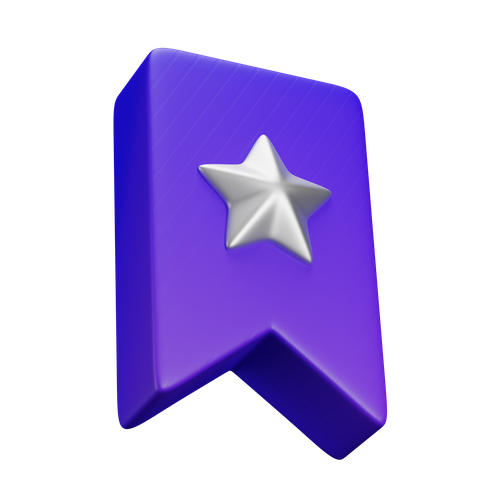
Placement Guarantee
Benefit from our network of over 500+ hiring partners from diverse domains to ensure a smooth job transition after 1 year
Curriculum
Program Highlights
Professional Skill Development
Comprehensive development solutions for modern businessess
Service Details
Everything you need to know about our development services
Finest Photoshop Training with Certification By Softcrayons
Photoshop is a widely used image editing software that has become a de facto standard in the industry. If you are looking for the best Adobe Photoshop certification training in Ghaziabad, look no further!
We are committed to providing the best possible learning experience and work hard to ensure each student is comfortable and confident with the material.
Let's check out the elements that benefit you as a beginner or finish your skills if you are a professional.
It is a powerful photo editing program that lets you do many fun things with your images.
One can improve colors or special effects added using various tools in the software, and you can better manipulate photographs if you are familiar with the program's functionality.
To help you with your next creative endeavor, we'll review student talents and the measures you can take to enhance them.
Who Employs After Completing Adobe Photoshop Certification Training?
Adobe Creative Cloud's Photoshop is a professional picture editor. Employers may require photo editing abilities to perform their job responsibilities.
Among the jobs that benefit from the program are those listed below:
Photographers can use the software to edit their images after they've taken them. Clients may ask photographers to modify their ideas.
To put it another way, social media managers are responsible for uploading photographs to social media sites.
Photo Editing software can also ensure that the images accurately represent the client's professional personality.
You can store your work and disseminate it on social media, websites, and videos as a graphic designer by using the software.
Graphics for a website can be created using image software by a web developer.
This program can potentially improve the user experience and attract their attention.
Elements Added in Your Photoshop Training with Certification
Photographers who are serious about their craft should use these methods of photo retouching.
In Terms Of Colour And Contrast
The brightness and contrast tool can adjust the image's brightness and darkness, which is necessary.
Photographing in a dimly lit room boosts the camera's intelligence.
You can also raise the contrast of the sun's rays to reduce glare and improve visibility.
Cropping- To Eliminate the Unwanted Things
A picture editor's arsenal is incomplete without the power of cropping. Remove undesired items from a frame with this tool.
Using this tool, you may crop a large image to emphasize the subject matter in the middle of the right or left side of the picture.
Saturation- To Balance the Colour
Saturation enhances a photo's color by making it more vibrant.
For example, you can raise the saturation of a shot of the beach so that it appears bluer and the sand is golden.
People's skin tones can be improved using saturation in photographs.
Sharpening-Marginalize the Quality
An image's clarity is improved by using sharpening tools.
If the image is shaky, this tool can help by boosting contrast and allowing more significant attention to the subject.
Sharpening an image progressively using the tool's value can result in grainy or difficult-to-see results.
Layers- Diverse Image Separation
You don't have to completely re-imagine your brand's identity at once.
Alternatively, you can utilize the Layering Tool to target specific features.
It's possible to put an additional layer on top of the image by increasing the contrast and adding another text layer.
Layers can be grouped to make it easier to remove or alter them.
Typography-Add Text On the Image
Text and visuals can be added to photos using typography. This can assist in tempering the viewer's interest and provide further context for the image.
Using typography to create a promotional image for an upcoming event is possible.
It may, for example, be used to record the current date, time, and location.
One can format text in various ways, including changing its color, size, font, and style. The words can also be placed where you want them to be.
Use Of A Pen-Trace The Image
Artists can use the pen tool to produce digital sketches, which you can use freely after your Adobe Photoshop Training with Certification in Ghaziabad.
The software has a wide variety of pen tools, such as:
Standard can draw both straight and curved lines with accuracy.
The aesthetic of your work can resemble that of a pen on paper when you use free-form drawing.
Magnetic edges connect your photographs to the parts you draw.
You can add definition and personalization to your segments with curvature.
Brush For Wound Healing-Merging The Image
With the mending brush, one can remove a blemish or a scratch from an image.
You can set little samples that you've taken from a particular area in the desired location.
You may make any necessary adjustments without worrying about impacting the remainder of your image.
Take a picture of yourself and then notice a little pimple on your face. One can also use the healing brush to sample pixels from other areas of the skin and then paste them on the spot.
Histogram- Compare the Tone of the Image
Image brightness and contrast levels are shown in the image's histogram. Use it to see how your photo's tones compare to others.
You can utilize the histogram to improve the composition of your photograph.
Highlights, shadows, and overall exposure are all included in the histogram.
Curves- Maintaining Brightness & Dullness
Curves are a powerful tool for adjusting an image's colors and tones.
Using the icon, you can modify the brightness or contrast of the highlights or shadows in the shot or use it to emphasize specific colours in the image.
One can improve saturation and contrast by adjusting the curves.
Organization-To Align the Image
The ability to save and share your work so that you may return to it as you make revisions is essential.
Here are some helpful organizational recommendations to help you get the most out of the imaging application.
Various panels are available to help you arrange your adjustments when working with photographs.
Using the layer's panel, you can modify a specific layer. Accessing the history panel will allow you to see previous changes.
After saving a file, you can export it in various formats, including JPEG. Your boss or co-worker may require your work to be shipped in a specific form, which is where exporting comes in.
Give your groups and conventions names and color coding. Colleagues in Adobe Photoshop Certification Courses in Ghaziabad will have an easier time keeping track of your progress and identifying what you're working on.
Layer colors might serve as a visual cue for your editing style.
Following Tips to Furnish Your Photoshop Training Course Skills
If you want to improve your photo editing skills, follow these instructions.
Make Sure to Count Your Practice Sessions
If you use the software regularly, you'll get better at it.
Cropping and adjusting brightness and contrast are good places to start when working with an image you've already uploaded.
Click on any of the features to learn more about utilizing them. Save your work in a folder on the computer to keep track of your progress.
Explore Beyond Your Horizons
These tutorials explain how to use the program step-by-step. Look for online lessons that teach such abilities to learn your desired skills.
Instructions are available for sophisticated techniques, such as removing onlookers from an image.
You may want to start with some basic tasks with photo editing.
Once you've mastered the basics, you can move to the more difficult tutorials.
Continuously Visit The Blogs
Subscribe to blog postings if you enjoy reading how-to guides and software announcements.
Graphic designers and social media experts may find it helpful to follow a blog explaining how internet users react to photos and how to use the program to stay on top of aesthetic trends.
Let Your Work Speak to The World
You may get advice on how to use photo editing software from experts online.
You may want to join a group of people in the same field as you to learn how to improve your chances of getting hired.
Get along with other web developers who have a particular interest in photo editing. It's possible to submit your work and get feedback.
Reasons to Choose Adobe Photoshop Certification Training in Ghaziabad
Creative professions rely on Adobe. For years, graphic designers and photographers have relied on Adobe Photoshop Courses in Ghaziabad to modify their images.
Although it can be helpful in many other sectors, such as marketing or human resources, it can also be a valued talent.
Read on for more information on how this program can help you out.
Opportunity to Rise as Technology Experts
Today, the most sought-after skill sets in the workplace involve technology, which will only grow in importance over time.
When evaluating your application for a position, hiring managers will consider Adobe Photoshop Training Courses in Ghaziabad proficiency.
It could help you stand out from other candidates with similar qualifications and open up more possibilities.
Create More Innovative Path
All employees must be able to adapt to the continuously changing nature of modern workplaces.
Skills no longer in demand will become obsolete at a rate never seen before.
Since your primary skill may become outdated, you must always seek new ways to improve your abilities.
Learning Photoshop may enhance your digital skills and create the groundwork for a new professional path.
Supreme Yet Effective Features
It is the go-to tool for photo editors and graphic designers worldwide because of its superior features and ease of use.
Photoshop's capabilities are virtually limitless, whether you're
- creating artwork, editing photographs for social media, or creating eye-catching marketing materials.
Photoshop Training Certification in Ghaziabad is an Enjoyable Course
There are many ways to enjoy using it beyond the workplace. If you're looking for a creative outlet, Photoshop is a terrific place to start.
No matter how basic or sophisticated your project is, Photoshop is the tool for you.
You can use it to decorate your home and produce personalized birthday cards, and it's also possible to digitize old print photos lying around the house.
- An introduction to Photoshop's various applications.
- Consider the many ways in which Photoshop might aid in your job quest.
- Billboard, brochure, and print and internet ad material development. Layout design for websites.
- We are creating social media-ready photos.
- For publication in periodicals and newspapers, image editing.
- The process of digitally enhancing and archiving printed images.
- As the owner of a business, you must design business cards.
- As a hobbyist, you can alter your images and develop new ideas.
Softcrayons is the best Adobe Photoshop Training Institute in Ghaziabad and provides certification for the related course. So you should gain it now and boost your career. Our Adobe Photoshop training is top-notch and will help you achieve your goals.
Related Courses...
-
Adobe Illustrator Course Description: Discover the power of vector graphics in our Adobe Illustrator course. Develop the skills to create logos, icons, and illustrations with precision and style. Join us to unleash your creativity as a vector artist.
-
Adobe InDesign Course Description: Explore the art of page layout and publication design with our Adobe InDesign course. Master the tools and techniques to create professional documents, brochures, and magazines. Enroll now to enhance your skills in desktop publishing.
-
CorelDRAW Course Description: Dive into graphic design with our CorelDRAW course. This versatile software will teach you how to create stunning visuals, illustrations, and techniques. Explore the creative possibilities and develop your skills as a graphic designer.
Interested in this Program? Secure your spot now!
Training Certification
🎓 Earn Your Certificate
Successfully complete the training and assessments to receive your official certification. This credential validates your skills and enhances your career opportunities.
Showcase your achievements and share your milestones with your network to inspire others and grow your professional connections.
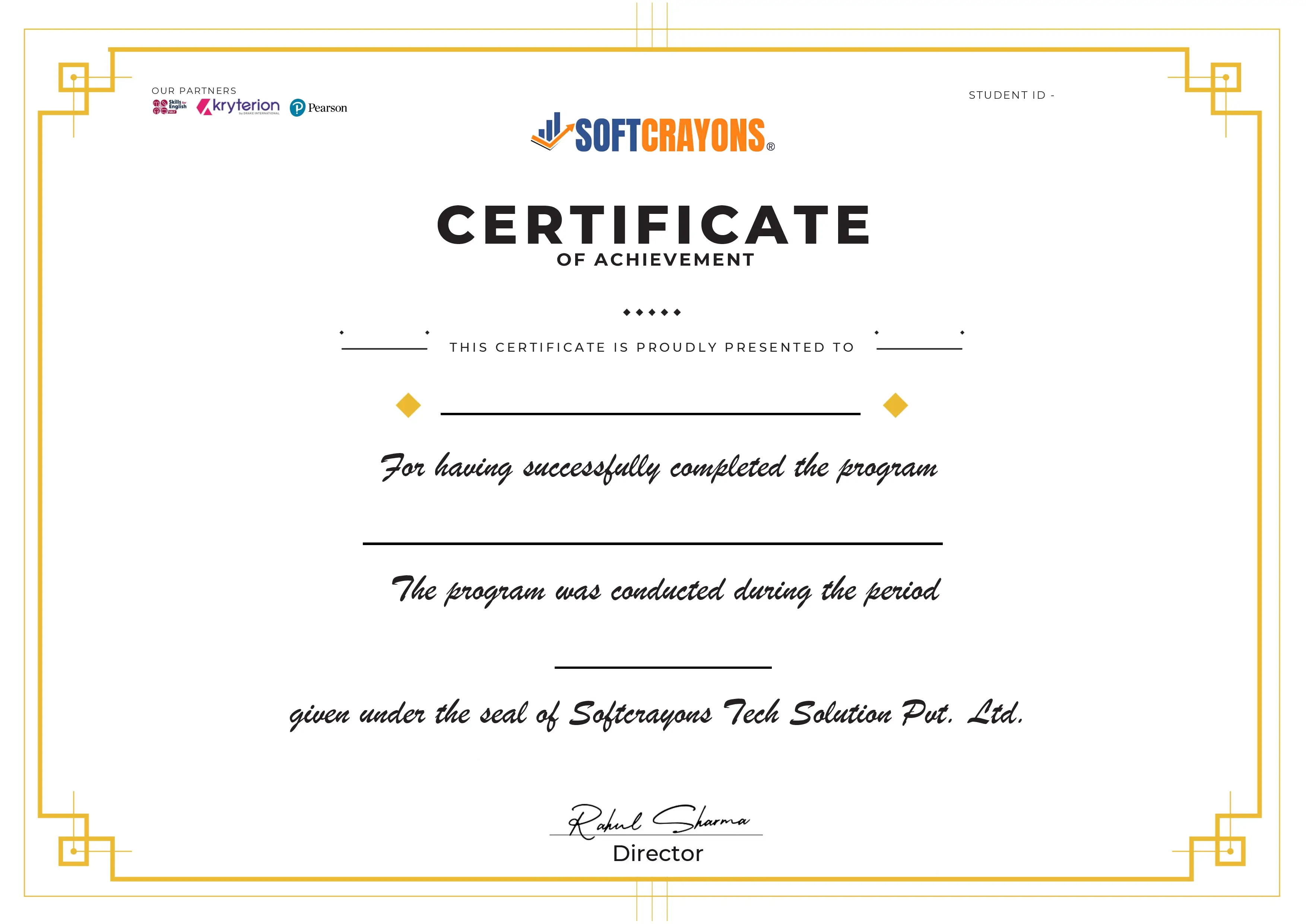
Common Questions
No prior design experience is required. The training starts from basics and gradually moves to advanced Photoshop techniques.
The training will focus on the latest version of Adobe Photoshop, but the concepts apply to most recent versions.
Yes, you will receive hands-on projects and assignments after each module to strengthen your learning.
Yes, the Photoshop training is designed for beginners as well as intermediate learners looking to enhance their skills.
Yes, participants will have lifetime access to recorded sessions, resources, and project files.
Upon successful completion of the program, your certificate will be emailed to you in a digital format.
Yes, by the end of the training, you will create multiple projects that can be showcased in your professional portfolio.
Join Our Adobe Photoshop
Guranteed Job Placement Program
- Expert-led training
- Hands-on projects
- Globally recognized certification
Upcoming Batches
Interested in this Program? Secure your spot now!
Himanshu Tyagi
I have completed the course in 3-4 months of DIGITAL MARKETING training under the guidance of Experts Trainers. It was the best experience to learn under them and their teaching methods are out of the box. Best institute for professional courses and a great place. and very cooperative company with helpful staff.
Manvi
I have completed my Graphic Designing training under the guidance of Mr. Ansh Saxena Sir. It was the best experience to learn under him. I would like to recommend Softcrayons Tech Solutions which is one of the best institutes for the Graphic Designing software training
Tanya Kaur
I am Tanya Kaur I am a cycle shop owner, I am looking for a digital marketing institute in Ghaziabad then I came to know about Softcrayons to Learn digital marketing as per my experience Softcrayons is one of the best Digital marketing institutes. They have a highly experienced trainer. Trainers trained me on my live website. I recommend everyone who wants to learn digital marketing to join Softcrayons Tech Solutions.
Aman Bhardwaj
I am Aman Bhardwaj, Recently I completed a Digital Marketing course from Softcrayons. After completing my course I got a placement at SNVA Ventures with a good salary package. If you want to do a course and boost your career in the Digital Marketing field. I will recommend you visit Softcrayons.
sandeep verma
I have done my training in Machine learning with Python at Softcrayons, Noida and it was a really nice experience. My trainer was Mahtab Ali. he's an excellent teacher. Also, the classrooms and labs are good and all other facilities are up to the mark.
Anurag Trivedi
I had a good learning experience with Softcrayons Noida where I made my Azure cloud career at the top and now I am working in an MNC company with the highest salary package 8LPA. So guys I am suggesting to someone who wants to make his career in cloud technology. Guys don't be late to join epic cloud learning classes.
kavita tomar
Best graphics design training institute in noida. Experience faculty in graphic design and web design industry, they teach very simple way and easy to learn and very friendly person. I prefer 100% designing course with low fees. Pay less learn more.
Sanjeev Mishra
Best digital marketing institute in NCR region and support faculty. Weekly tests for better learning and practice classes
Akshita Saxena
One of the finest digital marketing institute in Ghaziabad. The staff is very polite and will help you in every way of your step during the course.
Uday Sharma
If looking for the best digital marketing course in Vasundhara, check Softcrayons. I liked the training and supporting staff.
Mini Sharma
Very nice institute to learn digital marketing, staff is very good, faculty is very cooperative. over all good experience.
Vipul
I like the staff, she has given me a complete site of course and was very helpful, hopefully, the course will also be very helpful as I heard from my friends that the facility is also very good and the course is really very useful.
Sandeep Sharma
I recently completed the Digital Marketing course with Softcrayons and I can honestly say that it was the best learning experience I have had in a long time. The course was comprehensive and well organized, covering the essential aspects of digital marketing from the basics to more advanced concepts that I had never learned before. The instructor was knowledgeable and was able to provide easy-to-understand explanations. He was also very patient with us and allowed us to ask questions and work through issues we encountered during the course. The course also included plenty of hands-on activities, which I found to be the most helpful in helping me gain a better understanding of digital marketing. We had the opportunity to work on our own websites, create campaigns, and analyze the performance of our campaigns. I was also able to use the tools and techniques we learned in the course to create a digital marketing plan for a company.
Bhishmaa Jaadon
Best Digital marketing academy in Indirapuram Ghaziabad. It provides the best digital marketing course and training program in various areas of digital marketing. The academy aims to equip individuals with fully practical skills to become the best digital marketers, which can help to promote business effectively. The teachers are very helpful and understanding.
Rahul yadav
Softcrayons is the best place to go online for your clinic or business. They help clinics and doctors in India grow their businesses by maximizing their digital marketing. When it comes to digital marketing, you need an agency that understands the healthcare industry. Softcrayons is aware of the healthcare industry and they have a good knowledge of hospitals and clinics. Softcrayons is for best digital marketing for businesses. Softcrayons is the leading digital marketing agency for medical doctors and clinics in India. A digital marketing agency for medical doctors and clinics in India that specializes in creating a customized, SEO-driven online strategy to maximize your ROI.
Sandeep
Amazing experience and a great place to learn new skills new techniques. staff are very helpful and good overall class environment is very good.
Rupali Mhaisdhune
The digital marketing course from Softcrayons offered comprehensive and up-to-date content, covering various aspects of the field, including social media marketing, SEO, and analytics. It provided me with a solid foundation and practical skills to implement effective digital marketing strategies.
Bheem Singh
Softcrayons is the best digital marketing academy. it boasts a team of highly experienced and knowledgeable faculty members who have extensive expertise in the field of digital marketing. They provide practical insights and real-world examples to enhance the learning experience.
Sonam Jain
Learn Testing By Experts is Best Software Testing Institute in Noida for learn the software testing courses with expert teacher. I recently placed into MNC Company.
shashi kant
I have started my career in testing after learning testing concepts from this institute. Best place to join and learn. You will definitely get placed after that.
Rahul Bali
Best institute ever for graphic designing. Teachers are so cooperative and teaches in a perfect manner. They have best teachers and guides very well. 100% good placements and internship opportunities.
Lakshay
Softcrayons is one of the best institute their teaching staff is initially cooperative as well I personally recommend to come here and join your Programming, Graphic designing or Digital Marketing classes also they provide internships and there teaching method is very good ✨
Anita
I am Anita Singh from Noida. By my friend reference I taken admission in SAP Training Institute in Noida. Really very good institute now I am working in a MNC in Noida.
Pianshi Chaudhary
Well qualified professionals for training and very supportive staff. If you workhard it's never difficult to get a job readily.
Aditi Kumari
Graphic and Web designing Institute in Noida, one of the best institutes. Thank you to all the mentors there for Graphic designing training with the best teaching methods. I got placed in a good company after completion of my courses.
babita singh
classes are really interactive session, he tries to bring all the learners at same level and brings out the best from everyone. He is true mentor and has sound technical knowledge and encourages team work.... Regards.
Neel Pandit
I got to know about testing sir from a friend of mine who took his Selenium Automation class a couple of years back. She was so happy that he insisted me to get in touch with him only as he is someone who not only posses in-depth knowledge but also delivers it to the best. Another part is practical. I got a good chance to practice within the class. so, it goes this way - 1 class theory and other class practical. The course might take few more weeks than planned/other institutes but there is no hurry and awesome exposure.
taniya kumari
Extensive knowledge imparted by trainer in 3month training program Covered almost all the subject topics. Proper and valuable guidance provided during course
Parul Tyagi
Positive: Communication, Professionalism, Quality Excellent graphic designing training institute in Noida. Their well-qualified trainers will explain things in such a way that concepts will be crystal clear from the very beginning. Overall a nice experience. Thank you so much for the knowledge
Sonu Sharma
It was a great experience learning from this graphics institute. They have well Trained Graphic Designer faculty who can lead you to your success Goals. If you are looking for Joining the best Graphic Designing Course syntax -UI/UX will be best for you👍
Archana
I had done a graphic course on softcrayons a couple of years ago. The way of teaching was so awesome. With the help of tutors, I could succeed to open my own business in graphic designing. Furthermore, they teach you in a proper practical way that is going to help you to understand everything properly without pushing yourself unnecessary. All I want to say if you are really looking forward to learning graphics skills. No questions rises to join this institute. My experience was pretty great. Thanks, Softcrayons
Avnish Prajapati
Positive: Professionalism, Quality content. If you want to learn anything about graphic designing, the hexacode is your go-to. They provide excellent material and knowledge to an extent that you do not need any other course after that. The approach is very easy and practical which helps with better learning.
Sukhpreet
Best testing training for fresher's and experienced people who are looking for job in testing profile or switch into automation testing profile
Sukhpreet
I recently attended a digital marketing course by and I'm so glad I did! Sukhpreet's expertise and knowledge in the field of digital marketing was truly remarkable. He was able to explain complex concepts in an easy-to-understand manner, and provided valuable insights that I'm sure will be beneficial to my career.
lata
hie im a student in softcrayons for the course digital marketing my traininer is very good nature and supportive then my all topic properly clearly thnkyou softcrayons im happy spftcrayons training institute
Mahtab ali
As a recent participant in Softcrayons, I can wholeheartedly say that this institution has exceeded all my expectations. From the moment I stepped through its doors, I was greeted with a warm and inviting atmosphere that set the tone for an unforgettable journey of learning and growth. What sets Softcrayons apart is its emphasis on hands-on, practical learning. Theory is blended seamlessly with real-world applications, allowing students to grasp complex concepts more effectively. This interactive approach not only makes learning enjoyable but also equips students with the skills and confidence needed to tackle real challenges in their chosen fields
prachi sharma
Digital marketing has opened up a whole new world for me. Joining the softcrayons course in digital marketing has been one of the best decisions of my life. Learning about all the different aspects of digital marketing, from SEO and content marketing to search engine advertising and social media marketing, has been an eye-opening experience. With the help of the experts at softcrayons, I'm now equipped with the skills and knowledge to pursue a successful career in digital marketing.
SUNEHA
I'm so proud to be a part of the #softcrayons family. The vibrant atmosphere here is truly remarkable and it brings out the best in me. I'm surrounded by amazing people who I can learn from and am feeling very lucky to have such an opportunity. #smilesallaround #positivevibes #learningeveryday
Prince
I'm extremely delighted to be a part of the incredible team at softcraYONS! I'm so lucky to be surrounded by such a supportive atmosphere and amazing people who are passionate about their work. I'm grateful for the opportunity to learn and grow here and I'm looking forward to the future! #softcraYONS #learning #growth
deepanshi
Softcrayons training is very intelligent and senior then nature is very good and supportive I am very happy softcrayons
Tushar Tyagi
I'm studying here from a last few days the way of their teaching is just excellent and also they always explain you by teaching theory as well as practical at the same time they made learning computer so easy for me and a special thanks to Softcrayons team ☺️ Thank you 😊 I would strongly recommend this institution if you are in Ghaziabad or near by area
Jyoti Singh
Excellent graphic designing training institute in Noida. Their well-qualified trainers will explain things in such a way that concepts will be crystal clear from the very beginning. Overall a nice experience. Thank you so much for the knowledge.
sandeep tomar
Best place to learn graphic designing course in Noida. The faculties are thoroughly trained, give proper guidance and makes everything clear in good and proper way. After the training, 100% placement opportunities are provided to those enrolled. I highly recommend the Institute.
ravi kumar
yashwant sir is a great teacher for Digital Marketing. He always teach in a friendly manner. His manner of teaching is wonderful and refreshing his teaching method are clear and concise. I have learned so much in my classes from sir. He is a supportive teacher for all the students. I would highly recommend him as a teacher.
sandeep tyagi
Good place to learn professional Designing courses. The faculty is good and have good knowledge of software as well as theory. My experience was great. Excellent training institute, I had enrolled for Graphic designing and Web designing and it was an amazing experience to learn and more of practical session and excellent trainers. The whole team of Softcrayons tech Solution is handling things in a very professional way. Really happy to join and they even help on placements.................
yash raj
Softcrayons is the best computer training institute in the ghaziabad. The atmosphere here for learning is v. healthy. All the faculty members are v. helpful & coordinating. My experience of learning things has been outstanding. The classes are arranged as per your convenience which I find great #graphic desig
Atul Rana
very good service and creative one. and staff are very good he always solved our problems. i can strongly recommend for studying professional studies of web designing and graphic designing. institute also provide 100% placement assistance.
arif khan
My experience in Softcrayons Tech Solution is well and all faculty and trainer are well-good , HR Team also responsible and good. This is the best training institute in Noida And getting into the corporate world , it is also the medium of going to IT sector for Non-CS Background Student. Overall all things are fine .
Raj Shukla
A good Java training institute primarily focusing on JAVA Programming aspects and career guidance. I thank for all their guidance and support.
Pooja Vidhurishi
Right place to learn design software as there is highly educated trainer, I have learnt solid work and Autocad from Softcrayons and I feel proud to be student Softcrayons
rita goyal
According to my experience this is a wonderful place to learn about computers. I did python from this institute and enjoyed learning it. Faculty is too experienced and knowledgeable. We don't need to have prior knowledge as they teach us from the scratch. We were also taught few things relatable to python programming included in the course with no extra fee.
Ajay
Good institute for architectural student's very highly experience trainer. highly qualified trainer good environment of Noida institute.
Suraj rajput
Best institute for FEA and CFD Traning . Excellent model provide by institute For practice. I am very thankful for giving me a opportunity for studying in softcrayons
Abhishek Kumar
I have successfully complet. I have good experience in modeling and surfacing and mold design I am thankful to softcrayons
Kamal Kumar
I am working professional Excellent Trainer and good environment of institute excellent knowledge of CAD Drawing and technique. thanks softcrayons
atul tygi
I'm very happy for Softcrayons my class is very proper and guru g both are supported my course advanced python training .....
priyanshi
I recently completed a Python Network Programming course in softcrayons and my experience was nothing but positive. The course provided clear and concise explanations on the fundamentals of network programming. It was highly interactive, allowing me to learn the concepts in an engaging environment. The course included a wealth of resources such as quizzes, videos and practice assignments. I highly recommend this course for those looking to advance their knowledge in network programming.
neeraj
Very interactive classes I have been taking classes from Ghanshyam Dwiwedi sir on weekends and no doubt he clear all the concepts , it's very rare if i miss any class and all doubts whenever I feel like I missed a step while practice he is available to guide he makes class interactive and interesting , he makes sure every student has understand the topic and pay attention to each in the class. There has been a lot of improvement in my JAVA skills since I joined
sakshi
If you want to learn java training institut ,you can visit. Softcrayons Tech Solution best place for learning java. I'm a regular student and learning java very easily by Mr. Ghanshyam Dwiwedi Sir. Best teacher and java Mr Ghanshyam Dwiwedi sir
rahul rajput
softcrayons tech solution this is good plat form in noida and gzb softcrayons is very good then more branchts softcrayons staf is osm friendly i am vey happy softcrayons Ghanshyam Dwiwedi sir is very tallented then suppoted
Annu jaat
This is the best institute for IT certification course near metro station 2. I have already completed my . java course . here i felt very good environment. Also Softcrayons Tech Solution Placement policies is very good.....you can easily get placement in a reputed companies... And also Thanks to Ghanshyam Dwiwedi sir. Thank you
tanni
I have completed course from Softcrayon Tech Solution recently i got placed. placement team is here very supportive.Thanks to sneha mammy placement. Thank You so much for providing me with wonderful job opportunities. I got selected under your guidance.
tusha bhat
One of the best institute for programming language course Good Behaviour Good way of explaining by sir, the teacher there.
rajkumari jaiswal
Thank You so much Shashank sir, for providing me with wonderful job opportunities. I got selected in more than three companies under your guidance. The way you deal with students and make them feel stress-free at the time of the interview is really amazing. I am greatful to have you as a placement head of softcrayons tech solution , always encourage me. Your efforts in inviting the brand companies to the softcrayons tech solution campus for the recruitment drive are really appreciated. I am very very thankful 🙏🙏 to you sir.
radha
Great institute for learning new technologies and especially good number of placement opportunities their as well. Thanks for helping me in the placement.
Salni
I am selected in a company today as a developer , I want to thank you softcraYONS TEAM I am thankful to your support.
anjali sharma
In this Institute, I can challenge, no one can teach like , he has great abilities of teaching as well as skills his behaviour is very student friendly I really Greatful to have a teacher like .
menakshi
I like the way of teaching and want everyone to be a part of that. softcrayons gave me highly professional teacher that support all sorts of queries. I like to rate their kind effort and gave me this opportunity to be a part of that.
Rahul Singh
I recently had the pleasure of joining Softcrayons' Python course, and I must say, it has been an exceptional journey. The credit for this incredible learning experience goes to none other than the amazing instructor, Anil Sir. From the moment I stepped into the classroom, I was impressed by the warm and welcoming atmosphere at Softcrayons. The staff was friendly and helpful, and the learning environment was conducive to absorbing new knowledge. As a beginner in Python, I was initially apprehensive, but Anil Sir's teaching style quickly put me at ease. Anil Sir's expertise in Python is truly remarkable. He possesses an in-depth understanding of the language, and his passion for teaching is evident in every class. His explanations are clear, concise, and engaging, making even the most complex topics easy to grasp. Whether it's fundamental concepts, data structures, or advanced techniques, Anil Sir ensures that every student comprehends the material thoroughly. What sets Anil Sir apart is his willingness to go the extra mile to help his students succeed. He encourages questions and discussions, making sure everyone actively participates in the learning process. Additionally, he provides valuable real-world examples and practical projects, allowing us to apply what we've learned and build our confidence as Python programmers.
neha
I'm honing my skills and gaining knowledge as a student of #SoftCrayons to become a professional #GraphicsDesigner. With the comprehensive course and the support of the experienced faculty, I'm sure I'll be unlocking the doors to a successful career soon!
akansha rai
Learning from the best! I'm taking my first steps into the world of digital marketing, with the help of my trainer, Sneha Mourya. With her expertise and guidance, I'm confident that I'm setting the foundations for a successful career in this field.
Anamika singh
Learning something new is always exciting! I'm currently enrolled in Softcrayons, where I'm receiving guidance and knowledge from my amazing trainer, Sneha Mourya. Not only is she incredibly knowledgeable in the field of digital marketing, but she's also providing me with the necessary tools and resources to reach my goals. I'm so thankful to have her as my mentor, and I'm excited to see what the future holds!
nadir
Studying to become a Graphics Designer at Softcrayons has been an amazing journey so far! Being mentored by Ansh has surely helped me to gain knowledge of this creative field. With his guidance and support, I'm sure I'll reach my goal of becoming a successful Graphics Designer soon!
MEGHA
It's been a journey of passion and dedication to pursue my dreams of becoming a Graphics Designer. I'm so glad I chose to pursue my studies at Softcrayons, as it has provided me with immense opportunities to hone my skills and sharpen my knowledge in the field. I'm confident that the courses here will help me to become a successful Graphics Designer and I'm looking forward to the bright future that awaits me.
Ritik sharma
"I am proud to be a student of SoftCrayons, taking up the course on Graphic Designing! With the help of experienced faculty and the latest technologies, I'm confident I will become a professional Graphic Designer in no time.
sunita garg
Learning to become a professional graphics designer at has been an incredibly rewarding journey for me. From mastering the fundamentals of design to getting hands-on experience with the most advanced design tools, I'm becoming a master of my craft. I'm so proud of myself for taking this step towards becoming a successful designer and I'm excited to see what the future holds!
mukul
I'm proud to be a student at Softcrayons, learning the craft of graphic design. With the guidance of experienced professionals, I'm gaining the knowledge and skills necessary to bring my creative vision to life. I'm excited to see where this journey takes me
Manish
Anil Sir's Python classes at SoftCrayons were a game-changer for me! His in-depth knowledge, clear explanations, and practical examples made learning Python enjoyable and effective. He encouraged active participation and patiently addressed doubts. Thanks to his guidance, I gained confidence in programming and developed real-world skills. Ghanshyam Dwiwedi Sir's passion for teaching and dedication to students' success truly sets him apart. If you want to master Python, look no further! I highly recommend Gs Dwiwedi Sir's classes at SoftCrayons. 🐍🚀
prabhavna dhanga
Hlo softcrayons im prabhavna dhangar im training CISA Training Certification in softcrayons im happy for softcrayons
ritika katna
I complete my training From softcrayons ...I was great experience & familiar environment.. My CISA Course Certification sir was too Good. I really nice experience to be a student of sir. He has Great Knowledge about his course and others too. He help there student even after students complete their Training. He actually force on students special on weak students & help them even after Classes also.
pinky sharma
softcrayons tech solution is the right place for any kind of software applications. The teacher's are very supportive and there way of teaching are very simple and easy to understand in one go. The environment of the institute are amazing.I recommend everyone should join this institute and should create your way of success with it. After complete my course now i am a job holder with full of satisfaction and with a good salary structure
prashant
This is really freaking cool. I'm starting to feel calm and relaxed about CISA Course Certification . That feeling of panic is fading and is being replaced with confidence. Best thing about this whole process is that is makes the software Development process simple, fun and organized. I feel like a personal organizer walked into my brain and whipped everything into shape.
akash singh
As an undergraduate engineering student nowadays it is very important to learn atleast 1 or 2 computer languages. And just like other students I also wanted to learn these languages. So I started CISM Certification Training. at softcrayons India. And thanks to sir I was able to learn the languages and he also completed the course before the earlier mentioned course completion date.
shekhar
I would like to express my gratitude to my brother for suggesting that join to the Softcrayons Tech SOLUTION. I have completed Python from Softcrayons Tech SOLUTION. It's good place for learning new skills as well as for job. Thank you Softcrayons Tech SOLUTION
simpi
Recently I Have Complete My App Development training institutes From softcrayons. It Was Very Good Experience And I Have Learn Lots Of Things From This Course.
shikha
Studying in solution tech solution was an experience in a way. I was in a 6 weeks program of App Development training institutes,. I recommend anyone reading this who is interested in taking a course here to go for it, you won't regret it.
shatakshi
softcrayons tech solution is the best training institute in Noida for learning App Development training institutes, and more courses. The trainers are very supportive and experienced.
Rajesh Singh
All the projects that I did in Softcrayons are extremely close to the industry standards and are very useful to crack the interview as a fresher.
kamal singh
Softcrayons is a place where I discovered myself as a Mechanical Engineer. It has been a wonderful journey. Had I not acquired such skills, I wouldn’t have come across opportunities like this.
Satendra parjapati
Softcrayon support team right from the revit support engineers really helped me improve my skills at various software like autocad Revit, lumion For all the courses I'll give 10/10.
manoj
Hey guys myself Manoj. I have completed my Solidworks course from here. Good institute for theory as well as practical knowledge.
Vrinda K
This is Vrinda K from UP. I have joined Catia in Softcrayons training center, the training is good and they made me to understand each and every concept clearly.
Sakir Ali
I am learning about revit mep. Its very good institute for the mechanical and for all branches student . Better environment and best faculty ever.
Faizal Beg
Best place for cad and price are very much better then other place if you want training in noida go to this institute
radha joshi
As a student at Softcrayons Tech Solution, I'm thoroughly impressed with the programming course. The instructors are skilled and supportive, ensuring a clear understanding of complex concepts. The practical exercises are valuable for real-world application. I'm grateful for the enriching learning journey provided by Softcrayons.
joyti rani
I'm currently enrolled as a student at Softcrayons Tech Solution, and I am extremely satisfied with the programming course. The instructors are knowledgeable and the course content is well-structured. The hands-on projects have been instrumental in enhancing my programming skills. I'm glad to be a part of this learning experience.
reena devi
I'm a student at Softcrayons Tech Solution and I'm thrilled with the programming course. The instructors are experienced and the course material is comprehensive. The practical examples and interactive sessions have made learning programming enjoyable and engaging. I'm grateful for the skills I'm gaining through this course.
sunita
I am a student at Softcrayons Tech Solution, and I am pleased to provide a positive review for the programming course I am undertaking. The course content is well-structured, the instructors are knowledgeable, and the practical approach greatly enhances understanding. I am thoroughly enjoying and benefiting from this learning experience.
reetu sharma
I am a student at Softcrayons Tech Solution, and I'm writing a positive review for my programming course. The course is well-designed, and the instructors are experienced. The hands-on learning approach is helping me grasp programming concepts effectively. I'm grateful for the quality education I'm receiving at Softcrayons.
neetu goyal
I'm a Softcrayons Tech Solution student and I'm really enjoying my programming course. The instructors are great, and the course content is comprehensive. I'm learning a lot and excited about my progress."
geeta
I am a student at Softcrayons Tech Solution, and I wanted to share that I am having a positive experience with my programming course. The instructors are knowledgeable, and the course content is engaging. I'm gaining valuable skills and knowledge that will benefit my programming journey."
riya
I am a student at Softcrayons, pursuing their Artificial Intelligence training course. The program is exceptional, providing in-depth knowledge and practical skills essential for AI success. Highly recommended!
gurpreet
Enrolled in Softcrayons for Artificial Intelligence training. Impressed with the comprehensive course content and knowledgeable instructors. Excited to advance my AI skills. Highly recommend!
anu sharma
Currently undergoing Artificial Intelligence training at Softcrayons. The course is enlightening and hands-on, equipping me with valuable skills for the AI field. Highly satisfied with the learning experience.
aman goyal
As an AI enthusiast, I'm enrolled at Softcrayons for their Artificial Intelligence course. The training quality is impressive, providing practical insights crucial for a successful AI journey. Highly recommended!
seema rani
I am a student at Softcrayons, taking the Artificial Intelligence course. The training is excellent, offering valuable insights and hands-on experience. I highly recommend it for AI enthusiasts.
reema
Enrolled in Softcrayons for Network & Security course. Impressed with the comprehensive curriculum and practical approach. The training equips me well for the field. Highly recommended!
raman
I'm a student at SoftCrayons, pursuing the Network & Security course. The training is top-notch, providing in-depth knowledge and hands-on skills. Highly satisfied with the learning experience.
rani
Currently enrolled in SoftCrayons for the Network & Security course. The program offers comprehensive insights and practical training, preparing me effectively for the field. Highly recommended for aspiring professionals.
siya rani
I am a proud student at SoftCrayons, learning Network & Security. The course is exceptional, providing hands-on training that enhances my skills for future success. Highly recommended learning destination.
ram
Softcrayons Tech's PMP Certification Training provides excellent preparation. Engaging content, experienced instructors, and valuable practice ensure a quality learning experience.
sagar mehta
Being a student at Softcrayons Tech, I highly recommend their PMP Certification Training. The course offers comprehensive content, knowledgeable instructors, and practical exams that ensure effective exam preparation. It's an excellent investment for those pursuing PMP certification in project management.
satvir singh
As a student at SoftcrayonsTech, I am thoroughly impressed with their PMP Certification Training. The program's quality content, experienced instructors, and practical approach have significantly enhanced my project management skills. Highly recommended for anyone seeking PMP certification.
robin sharma
Enrolled at Softcrayons Tech, I find their PMP Certification Training excellent. Experienced instructors, well-structured content, and practical exercises make it highly valuable for mastering project management concepts. I recommend it wholeheartedly for PMP aspirants.
mehtab ali
Having joined Softcrayons Tech as a student, I'm thoroughly satisfied with their PMP Certification Training. The instructors' expertise, well-organized content, and hands-on approach have been instrumental in expanding my project management skills. I wholeheartedly endorse this program for PMP hopefuls.
vivek
I'm a student at Softcrayons Tech and I'm extremely pleased with their PMP Certification Training. The course offers comprehensive study materials, knowledgeable instructors, and practical insights that are invaluable for mastering project management concepts. Highly recommended for anyone pursuing PMP certification.
pardeep
As a SoftCraonys Tech student, I highly recommend their Terraform Certification Training. The course provides in-depth Terraform knowledge, experienced trainers, and hands-on labs, ensuring a strong grasp of infrastructure automation. A top choice for those pursuing Terraform certification.
sihbham
Enrolled at Softcrayons Tech, I find their Terraform Certification Training top-notch. The program offers comprehensive insights, skilled instructors, and practical labs, enhancing my proficiency in infrastructure automation. I wholeheartedly suggest it to anyone aiming for Terraform certification.
satyawan
Having experienced Softcrayons Tech's Terraform Certification Training, I'm impressed. The course provides thorough knowledge, expert instructors, and hands-on labs, effectively enhancing skills in infrastructure automation. An excellent choice for those seeking Terraform certification.
sagar singh
Attending Softcrayons Tech for Terraform Certification Training, I'm impressed. The program delivers comprehensive insights, experienced trainers, and practical labs, greatly advancing my infrastructure automation skills. I enthusiastically recommend it for Terraform certification aspirants.
mohit
As a student at Softcrayons Tech, I am thoroughly satisfied with their Terraform Certification Training. The program offers comprehensive learning, experienced instructors, and hands-on labs, equipping me with valuable skills in infrastructure automation. Highly recommended for anyone pursuing Terraform certification.
sumit atwal
Enrolled as a student at Softcrayons Tech for CompTIA Certification Training in Noida, I am delighted with the program. Experienced trainers, comprehensive content, and practical labs have enhanced my IT skills significantly. Highly recommended for those pursuing CompTIA certification in Noida.
sunny
Being a Softcrayons Tech student in CompTIA Certification Training at Noida, I'm extremely satisfied. The program offers expert guidance, comprehensive study materials, and hands-on practice, effectively improving my IT skills. Highly recommended for those seeking CompTIA certification in Noida.
happy
Attending Softcrayons Tech for CompTIA Certification Training in Noida, I'm impressed. The program provides expert instructors, comprehensive content, and practical experience, greatly enhancing my IT skills. I highly recommend it for anyone pursuing CompTIA certification in Noida.
kushpreet
Enrolled as a Softcrayons Tech student for CompTIA Certification Training in Noida, I'm thoroughly satisfied. The program offers experienced instructors, comprehensive learning materials, and hands-on practice, enhancing my IT skills effectively. Highly recommended for those seeking CompTIA certification in Noida.
taniya
As a student at Softcrayons Tech, I highly recommend their CISA Training Certification in Noida. Exceptional program with comprehensive learning and experienced instructors.
tanu
I am a student at Softcrayons Tech and I strongly endorse their CISA Training Certification in Noida. Exceptional training that's beneficial for future career prospects.
santosh
As a Softcrayons Tech student, I enthusiastically recommend their CISA Training Certification in Noida. Top-notch program, great for enhancing skills and career opportunities.
iqbal
Proud Softcrayons Tech student. The CISA Training Certification in Noida is excellent, providing practical skills and knowledge for a successful career journey. Highly recommend it.
perm
As a student at Softcrayons Tech, I'm delighted to share that the CISA Training Certification in Noida is truly commendable. Exceptional training for a promising future. Highly recommended.
anju
I'm a student at Softcrayons Tech and I'm thoroughly impressed with the PMI ACP Training in Noida. The course offers comprehensive insights into Agile practices, enhancing skills crucial for modern project management. Exceptional instructors and practical approach. Highly recommended for aspiring project managers.
ankush
Being a Softcrayons Tech student, I'm excited to share a positive review for the PMI ACP Training in Noida. The course effectively combines theory and practice, providing essential skills for Agile project management. Knowledgeable instructors and hands-on learning make it highly valuable. Strongly recommended.
sunil goyal
I'm currently enrolled at Softcrayons Tech, and I can confidently express my satisfaction with the PMI ACP Training in Noida. The course offers a well-structured curriculum, experienced faculty, and practical insights that are invaluable for mastering Agile practices. I wholeheartedly recommend it.
sumit
As a student at Softcrayons Tech, I am pleased to provide a positive review for the PMI ACP Training in Noida. The course effectively combines theoretical knowledge with practical skills, preparing us for proficient Agile project management. Knowledgeable instructors and interactive learning make this course highly beneficial.
disha
I recently completed the Terraform Training Certification Course at Softcrayons Tech in Noida. The course was exceptional, providing in-depth insights into Terraform and its practical applications. The instructors were knowledgeable, and the hands-on experience was invaluable. I highly recommend this course to anyone looking to master Terraform for infrastructure management.
amit goyal
As a student at Softcrayons Tech, I found the Terraform Training Certification Course in Noida to be excellent. The course content was comprehensive, the instructors were skilled, and the hands-on labs were valuable. I highly recommend this course to those aiming to enhance their Terraform skills for future endeavors.
mohit
As a student at Softcrayons Tech, I found the Terraform Training Certification Course in Noida to be excellent. The course content was comprehensive, the instructors were skilled, and the hands-on labs were valuable. I highly recommend this course to those aiming to enhance their Terraform skills f I am a student at Softcrayons Tech, currently enrolled in the Terraform Training Certification Course in Noida. I am thoroughly impressed with the course quality. The instructors are knowledgeable, and the practical approach greatly enhances understanding. I am confident this training will have a positive impact on my skill set.
sonia
I'm a student at Softcrayons Tech, and I want to express my positive review for the Terraform Training Certification Course in Noida. The course is well-structured, the instructors are experienced, and the hands-on learning is highly beneficial. I'm delighted with the knowledge and skills I'm gaining through this course.
sifali
I'm a student at Softcrayons Tech, and I want to express my positive review for the Terraform Training Certification Course in Noida. The course is well-structured, the instructors are experienced, and the hands-on learning is highly beneficial. I'm delighted with the knowledge and skills I'm gaining through this course. Enrolled as a student at Softcrayons Tech, I'm pleased to share a positive review for the Terraform Training Certification Course in Noida. The course effectively blends theory with hands-on experience, and the instructors are adept. This training equips me with practical Terraform skills, proving highly valuable for my learning journey.
Sandeep Kumar
I am Sandeep Kumar Dedicated and focused CISM student, your journey towards becoming a Certified Information Security Manager is commendable. As you delve into the realms of information security governance, risk management, program development, and incident management, remember to approach your studies with determination and discipline. Embrace the comprehensive nature of the CISM curriculum, absorbing key concepts and principles that will shape your understanding of effective information security management. Stay engaged with official resources, seek the guidance of experienced professionals, and actively participate in study groups to enhance your knowledge. Embrace the challenges, stay motivated, and trust in your ability to excel. Your commitment to preparation will undoubtedly lead you towards success in the CISM exam and beyond.
Suraj Kumar
I am a graphic design student there is a good environment . As a graphic design student, you are on an exciting journey of visual creativity and expression. Embrace the power of design to communicate ideas, evoke emotions, and inspire change. Immerse yourself in the diverse world of design, exploring various techniques, styles, and mediums.
Rohit Sharma
I am a web design student, There is a good environment you are embarking on a dynamic and ever-evolving journey of digital creativity. Embrace the power of user-centric design and the art of crafting engaging and intuitive web experiences. Develop a strong foundation in HTML, CSS, and JavaScript, understanding their role in creating interactive and responsive websites. Dive into the world of user experience (UX) design, focusing on usability, accessibility, and user-centred design principles.
Sharukh Khan
I am Shahrukh Khan I feel good here there is a good environment I recently had the pleasure of enrolling in a Digital Marketing Institute, and I must say that my experience exceeded all expectations. This institute is truly outstanding in its approach to teaching digital marketing concepts and strategies. From the moment I joined, I was impressed by the comprehensive curriculum, knowledgeable instructors, and practical hands-on learning opportunities provided.
Rohan Kumar
My name is Rohan and I study by Softcrayons their teacher is so good The instructors at this institute are truly exceptional. They are industry professionals with extensive experience, and their expertise shines through in their teaching methods. They have a knack for explaining complex concepts in a simple and easily understandable manner. Moreover, they are always approachable and willing to provide guidance and support whenever needed. Their passion for digital marketing is contagious and motivates students to excel in their learning journey.
Priya Kumari
My self Priya Sharma I"am studying Softcrayons Digital Marketing there teacher is so good I feel better there teacher always be help for study
Ankur sharma
I have joined Softcrayons to learn. Advanced Digital Marketing I am very glad to join this institute. especially thanks to my trainer. He is very professional and helpful. He explains complicated topics in a simple manner so that every student can get him easily.
Richa Singh
The Advanced Digital marketing class taught. He knew a lot about Advanced Digital Marketing and made the class interesting. He explained difficult things in a way that was easy to understand. We did practical projects, which helped us learn by doing. He wanted us to think and solve problems on our own which helped us understand better. He also provided notes, and videos and suggested us extra resources to learn more. Overall, this class was great for learning Advanced Digital Marketing and I would recommend it to others.
Rohan Sharma
Hello friends I am Rohan Sharma, I had got the great opportunity to be part of softcrayons . I recently completed my advanced digital marketing, to learn and enhance my Skills & knowledge with the help of my Trainer. His teaching skills were very impressive & supportive which also led to understanding complicated topics in an easy way. Although my experience was best with Softcrayons.
Himanshu Sharma
I am enrolled in Advanced Digital Marketing. It was a great experience to learn with this institute. The faculty was fabulous and the learning environment was mind-blowing. The training was completed on time with great hands on the theory and project.
Sanjana Sharma
Hi am Sanjana learning Advanced digital marketing from Softcrayons It's a best place Having class from Rohitvi sir. I'm glad to be here classes are too good notes are fabulous no need to research any other things. all the things you want to know they already in the notes. Fully satisfied
Vivek Rawat
Softcrayons is the best training institute in Noida for learning advanced digital Marketing and more courses. the trainers are very supportive helpful and experienced so I personally suggest Don't wait and join Softcrayons and make your career.
Anuj Sharma
Dear Rohit sir, it is so nice and best to have classes for SAP under your assistance. This will definitely make us grow in our field. Thank you so much sir for your guidance.
Prateek Pandey
I would like to express my sincere gratitude to my Java trainer, who particularly appreciate me a clear and concise explanations of complex concepts. He also make the class fun and engaging, which makes learning more enjoyable. Apart from immense knowledge he was a great Mentor and I am confident that the skills and knowledge I have gained will be valuable in my future career.
Rahul Rana
I am enrolled in Java . It was a great experience to learn with this institute. The faculty was fabulous and the learning environment is the mind blowing. The training was completed on time with a great hands on the theory and project.
Pankaj Shamra
My experience at Softcrayons was very good. This is one of the very good institute for learning JAVA and the trainers are also very professional and helpful. One should really consider joining Softcrayons if willing to do JAVA and other courses.
Rohit Mahra
I had a fantastic experience at the Softcrayons. My instructor were knowledgeable and passionate about teaching Java programming, and they made the course material easy to understand. The curriculum was well-structured and covered all the important topics. I also appreciated the flexibility of the course schedule, which allowed me to balance my work and personal commitments while still making progress with my studies. Overall, I highly recommend this institute to anyone looking to learn Java programming or improve their skills.
Priya Shamra
Hi am Priya learning Java form Softcrayons Noida Centre it's a best place for any software. Having class form Ghanshyam Dwiwedi sir. Feel glad to be here classes are too good notes are fabulous not need to research any other things. all things you want to know they already in notes. Fully satisfied
Sandeep Morya
Softcrayons is the best training institute in Noida for learning python, Java, PHP and more Java courses. the trainers are very supportive helpful and experienced so I Personely suggest Don't wait and join Java and make your career.
Jyoti sharma
The experience of this course is fabulous at Softcrayons. I would thankful to my trainer. His teaching methods are great. Very clear and concise. He doesn’t waste your time in explaining meaningless background information and always lectures with the intent to help you to understand the topic.
Mahendra Pratap Singh
Hello friends Softcrayons is a place ,where I developed my skills , I recently completed my Java course in Softcrayons Ghaziabad under the guidance with my trainer. I learnt different types of drawing through Java. The environment of the institute is amazing and all facilities as well as staff are perfect in their work. Thank you.
pinky sharma
I enrolled in the SEO Specialist course at Softcrayons Tech Solution, and it exceeded my expectations. The trainers are experts in the field, and the hands-on experience made all the difference in my learning journey.
rinki
As a beginner in SEO, I was a bit overwhelmed. But Softcrayons Tech Solution made the learning process smooth and enjoyable. The course materials were top-notch, and I feel confident in my SEO skills now.
tushar
Softcrayons Tech Solution's SEO training is fantastic! The curriculum is well-structured, and the practical exercises helped me gain real-world experience. I'm now ready to tackle SEO projects with confidence.
Roshan Kumar
Softcrayons is the right place for learning any kind of software application. I have completed Java training, under the guidance of my trainee. He is very supportive and his way of teaching is very simple and easy to understand in one go. After completion of my course now I'm placed in mnc company with good salary package. I recommend everyone should join this institute and create their own way of success with it. All faculty are very supportive. Like
sifali bansal
The SEO Specialist course at Softcrayons Tech Solution is a must for anyone interested in digital marketing. The trainers are patient and knowledgeable, and they genuinely care about your success.
shivani
I can't thank Softcrayons Tech Solution enough for the SEO training. The course materials are up-to-date, and the instructors make complex SEO concepts easy to understand. Highly recommend it!
mamta
Softcrayons Tech Solution has a fantastic SEO training program. The hands-on approach and practical assignments helped me apply what I learned in real projects. I'm now a confident SEO specialist.
Rishi maheswari
It was a great experience with Softcrayons to learn Java. I appreciate the teaching style of my trainer and the way he connects Java through real life. I learned a a lot from him. Thank you Softcrayons
anjali
The SEO training at Softcrayons Tech Solution was a turning point in my career. The trainers are experienced professionals who provide personalized guidance. I'm grateful for the opportunity to learn from them.
riya
I was amazed by the depth of knowledge I gained in the SEO Specialist course at Softcrayons Tech Solution. It's a comprehensive program that covers all aspects of SEO. I'm now ready to excel in the field..
abhishek
Softcrayons Tech Solution's SEO training is worth every penny. The course is well-structured, and the instructors are patient and supportive. I'm now confident in my SEO skills.
Hamid Ansari
This is my first time taking a class with Softcrayons, so the experience was unique to me. I wasn't quite sure what to expect, but I am very pleased with this format. The instructor was very knowledgeable, worked at a good pace, and most importantly, was very good at communicating with all the attendees and ensuring questions were answered. I would definitely recommend Softcrayons to others and I hope to have the opportunity to attend more training classes with Softcrayons. and Thank you so much for my placement.
Shalini Pandey d
My experience at Softcrayons was very good. This is one of the very good institutes for learning JAVA and the trainers are also very professional and helpful especially Ghanshyam Dwiwedi Sir. In the Institute almost a trainer and is very helpful. I should really consider joining Softcrayons if willing to do an Java course and other courses.
Rohtash Thakure
I found the best institute in NCR to become a Java ...Softcrayons is one of the best institutes👍 And guys I want to Say a very big Thanks to Mr. Ghanshyam Dwiwedi Sir, he is the most brilliant trainer I found till now. His way of teaching really helpful to understand. Really thank u so much Ankit Sir once again. This is one of the very good institutes for learning JAVA and the trainers are also very professional and helpful especially Ghanshyam Dwiwedi Sir.
vaishali
The SEO Specialist course at Softcrayons Tech Solution is the best investment I've made in my career. The practical experience gained during the course is invaluable. I highly recommend it.
rakesh
I can't thank Softcrayons Tech Solution enough for their SEO training. The course is comprehensive, and the instructors are passionate about what they teach. I'm now a certified SEO specialist.
sanjana Kumari
Softcrayons is the best training institute in Noida for learning Python, Java, PHP and more courses. the trainers are very supportive and experienced so Don't waste your time and join Soft Crayond and make your career.
shivam
Softcrayons Tech Solution's SEO training exceeded my expectations. The trainers are industry experts who make complex concepts easy to grasp. I'm now ready to take on SEO projects confidently.
Aditye
I highly recommend Softcrayons Tech Solution's SEO training. The course content is comprehensive, and the trainers are dedicated to helping you succeed. I'm now a certified SEO specialist, thanks to them.
Roshini Pandit
Studying in Softcrayons was an experience in a way. I was in a 6-week Java in along. I recommend anyone reading this who is interested in taking a course here to go for it, you won't regret it.
Imteyaz Alam
I am Imteyaz Alam from Bihar .By reference, I was admitted to Softcrayons Training Institute in Noida. Really very good institute Now I got a job at a Java company.
Roshan Rana
Softcrayons is the right place for any kind of software application. Here I learned about Digital Marketing, under the guidance of my trainee. His teaching of way is awesome, they start things from basic and clear each and every concept and doubt.
Rahul Gupta
Softcrayons is the right place for learning any kind of software application. I have completed Java developer, under the guidance of my trainee. He is very supportive and his way of teaching is very simple and easy to understand in one go. The environment of the institute are amazing. I recommend everyone should join this institute and should create your way of success with it.
Pankaj Dixit
Java by Ghanshyam Dwiwedi Sir.A decent Personnel as well as an excellent adviser. He have taken on an exceptionally simple approach to educating. We are presently working on an undertaking and he really buckled down on showing everybody in the bunch similarly. Like
Shivam dubay
Recently I have done Java from Softcrayons. I gained lots of knowledge about the software from here. Special thanks to my trainer for being such a good guide and he has a very friendly and supportive nature. My experience here was very satisfying.
Grijesh shamra
Very best Training institute for Java Courses, good experienced Teachers had supported me that time when I was learning Java.
Rahul Tripathi
I am impressed with the depth of knowledge from Softcrayons I gained in the language. The course covered everything from basic syntax to advanced concepts, providing a solid foundation for my career in Java
Rishi Bhardwaj
I am a Java developer student has been a rewarding experience from Softcrayons. The hands-on projects and coding exercises helped me apply my learning effectively and boosted my confidence in Java programming."
Pragyan saraswat
I am a student of Java I got better knowledge in Java from Softcrayons Institute There is a very good environment there teacher is always supportive of the student
Pallavi sharma
The best institute of java in Noida is Softcrayons Institute and I am studying java course from Softcrayons There is good environment good teacher
soniya
Softcrayons Tech Solution has provided me with an excellent SMO training program. The instructors are highly knowledgeable and have helped me understand the intricacies of social media optimization."
monika
I couldn't have asked for a better SMO training experience than the one I got at Softcrayons. The practical exercises and real-world examples were incredibly helpful."
Adil Khan
I am a Java developer student I attended was well-structured and comprehensive. The instructors were knowledgeable and provided valuable insights into industry best practices. Thank you Softcrayons Institute
simpi
I'm impressed with the practical approach Softcrayons takes in their SMO training. It's made a significant difference in my understanding of social media strategies."
rajat
Softcrayons Tech Solution provides a great learning environment for SMO. The instructors are approachable, and the course material is up-to-date."
micky sharma
The SMO training at Softcrayons is a game-changer. It has equipped me with the skills needed to create effective social media campaigns."
rohit
I enrolled in Softcrayons' SMO training program to enhance my digital marketing skills, and it exceeded my expectations. I'm confident in my ability to drive social media success."
tarun bhojwani
The SMO training program at Softcrayons Tech Solution is worth every penny. The hands-on experience and industry insights are invaluable."
Jyoti Rawat
I am a student of Java and I felt better in 3 months and got many knowledge in Java from Softcrayons Institute there is a good environment There is a good teacher always be supportive of the students. Thank You Softcrayons Institute
Mohd Shoib
I am Mohd Shoid I am studying Java course from Softcrayons Institute There is a teacher who better teaches I feel better in 3 months got knowledge of Java
vipasha
Softcrayons has an outstanding SMO training program. It's helped me stay ahead of the curve in the ever-evolving world of social media marketing."
rakhi
I can't thank Softcrayons enough for their SMO training. It's given me the knowledge and confidence to excel in my social media career."
sitara
Softcrayons Tech Solution's SMO training is a great investment in your future. The practical skills I acquired here are already making a difference in my job."
ranjan
The instructors at Softcrayons are experts in SMO, and their training is both informative and engaging. I highly recommend their program."
sharukh
Softcrayons Tech Solution's SMO training program is a must for anyone serious about a career in social media marketing. It's helped me understand the ins and outs of the industry."
satvir singh
I am a student at Softcrayons Tech Institute in Noida, currently enrolled in their SAS Certification Training program. I can confidently say that the training here has been excellent. The instructors are knowledgeable, the course content is well-structured, and the practical approach to learning is highly beneficial. I'm satisfied with my experience and recommend it to others.
sagar mehta
I am a student at SoftCrayons Tech Institute in Noida, currently pursuing SAS Certification Training. I can say that the program has been highly valuable. The instructors are knowledgeable, the curriculum is well-organized, and the hands-on training is excellent. I'm pleased with my experience and would recommend it to others.
Mehatab
Softcrayons is the best institute in Java development in Noida Even I am a student of Java and I got knowledge of Java after the Java course I got a job in it Industry.
riya
As a student at Softcrayons Tech Institute in Noida, SAS Certification Training program. The training has been exceptionally beneficial. The instructors are knowledgeable, the course content is comprehensive, and the practical exercises are highly valuable. I'm satisfied with my learning experience and would recommend it to others.
seema rani
Softcrayons Tech Institute's SAS Certification Training in Noida exceeded my expectations. Knowledgeable instructors, hands-on learning, and a well-structured curriculum make it an excellent choice."
rohit
I'm delighted with the SAS Certification Training at Softcrayons Tech Institute. The program is top-notch, offering practical skills and expert guidance. Highly recommended."
Rohini rana
Softcrayons Tech Solution's website is a valuable resource for anyone looking to enhance their Java programming skills. The courses offered are comprehensive and taught by experienced instructors.
dheeraj
Softcrayons Tech Institute's SAS Certification Training is fantastic. It provides a strong foundation in SAS analytics with great instructors and real-world projects."
mohit
I'm impressed with the SAS Certification Training at Softcrayons Tech Institute. It's thorough, practical, and prepares you well for certification exams."
vivek
Softcrayons Tech Institute's SAS Certification Training is exceptional. The trainers are knowledgeable, and the hands-on approach is invaluable for mastering SAS."
sumit
i am student SAS Certification Training at Softcrayons Tech Institute is a game-changer. The program's quality and practicality make it stand out."
ram mittal
I found Softcrayons Tech Institute's SAS Certification Training in Noida to be highly effective. It equips you with the skills needed for a successful SAS career."
Shalini Gupta
As a student of Softcrayons Tech Solution, I am impressed with the quality of their website. It is user-friendly, and intuitive, and provides easy access to course materials and resources. Thank You Softcrayons
mehek
Being a student at Softcrayons Tech Solution for SMO training has been an incredible journey. The support and guidance I've received from the trainers have been invaluable. Highly recommended!"
samar
i am sutdent Softcrayons Tech Institute's SAS Certification Training is comprehensive and well-structured. The instructors are supportive and make learning SAS enjoyable."
happy
The SAS Certification Training program at Softcrayons Tech Institute is outstanding. It's a great investment in your future."
Rajesh Yadav
I am extremely satisfied with the quality of education I received from Softcrayons Tech Solution. The trainers are experienced professionals who provide in-depth knowledge and practical insights into Java programming.
raman singh
I'm grateful for the SAS Certification Training at Softcrayons Tech Institute. The knowledge gained here is invaluable."
dilshaan
Softcrayons Tech Institute's SAS Certification Training is top-notch. The instructors are experienced, and the practical exercises are insightful."
pradeep
I highly recommend SAS Certification Training at Softcrayons Tech Institute. It's comprehensive, practical, and prepares you for SAS certification."
gutam
Softcrayons Tech Institute's SAS Certification Training exceeded my expectations. It's a fantastic program with skilled instructors."
sunil goyal
The SAS Certification Training at Softcrayons Tech Institute is worth every penny. It offers in-depth knowledge and hands-on experience."
arun
I'm thoroughly impressed with Softcrayons Tech Institute's SAS Certification Training. It's a solid investment in your career."
vansh
Softcrayons Tech Institute's SAS Certification Training is exceptional. The instructors are supportive, and the practical exercises are enlightening."
varun mehta
"I recommend SAS Certification Training at Softcrayons Tech Institute without hesitation. It equips you with the skills needed for success in SAS."
jivan
Softcrayons Tech Institute's SAS Certification Training is top-class. The curriculum is well-structured, and the trainers are experts in SAS."
mohan
I'm delighted with the SAS Certification Training at Softcrayons Tech Institute. It provides a strong foundation for a career in SAS analytics."
himat
Softcrayons Tech Institute's SAS Certification Training is outstanding. It's comprehensive, practical, and led by knowledgeable instructors."
Brijesh Sharma
Softcrayons Tech Solution's commitment to student success is evident in their approach. They provide ample hands-on exercises, real-world projects, and continuous support, which have immensely helped me improve my Java skills
Saurabh Kashyap
I appreciate the personalized attention I received as a Java student at Softcrayons Tech Solution. They understand the unique needs of each student and provide tailored guidance to help us achieve our learning goals.
Hridesh saxena
Softcrayons Tech Solution's emphasis on practical learning has been invaluable. The opportunity to work on real-world Java projects has boosted my confidence and prepared me for the demands of the industry.
Ansh Rana
The resources provided by Softcrayons Tech Solution, such as study materials, code samples, and practice exercises, have been comprehensive and well-curated. They have been instrumental in enhancing my understanding of Java concepts.
Sandeep Maheswari
Softcrayons Tech Solution's commitment to staying updated with the latest advancements in Java is commendable. They regularly update their course content to ensure that students receive relevant and up-to-date knowledge.
Akshay Shamra
The community of fellow Java students at Softcrayons Tech Solution has been a source of inspiration and support. Collaborating with like-minded individuals has enriched my learning experience and fostered a sense of camaraderie.
Bhupesh pal
Softcrayons Tech Solution's focus on practical applications and real-world scenarios has made the learning process more engaging and relevant. It has equipped me with the skills and confidence to tackle Java projects effectively
Talib Mohd
The flexible learning options provided by Softcrayons Tech Solution, such as self-paced courses and live online sessions, have allowed me to tailor my learning experience to fit my schedule. It has been extremely convenient and accommodating
Danish Khan
Softcrayons Tech Solution's commitment to staying updated with the latest advancements in Java is commendable. They regularly update their course content to ensure that students receive relevant and up-to-date knowledge."
Shahil Khan
I am extremely satisfied with the quality of education I received from Softcrayons Tech Solution. The trainers are experienced professionals who provide in-depth knowledge and practical insights into Java programming.
shivam singh
I can confidently say that Softcrayons is the best training institute in Noida for graphic design. The trainers are patient and supportive, and the learning environment is fantastic. I've grown so much as a designer here."
ritika
Softcrayons has exceeded my expectations as a graphic design training institute. The courses are comprehensive, the instructors are highly knowledgeable, and the hands-on projects have helped me gain practical skills. I highly recommend it!"
lata
Practical Projects: We believe in learning by doing. You'll work on real-world projects, giving you the confidence and skills to tackle any design challenge.
lakshita
Comprehensive Curriculum: Our courses cover a wide range of topics, including Adobe Photoshop, Illustrator, InDesign, typography, branding, and more. You'll gain hands-on experience and create a portfolio that showcases your talent.
saskshi
Experienced Faculty: Our dedicated team of experienced Graphic Design Training Institute in Ghaziabad will mentor and guide you through every aspect of graphic design, from the fundamentals to advanced techniques.
Rajesh Mehra
Softcrayons Tech Solution has revolutionized our email marketing efforts. Their expertise and comprehensive understanding of email marketing strategies have helped us achieve outstanding results. Their attention to detail and ability to create engaging email campaigns are truly commendable.
Priya saxena
I highly recommend Softcrayons Tech Solution for their exceptional email marketing services. They have a deep understanding of audience segmentation, personalized content, and effective email automation. Their team is responsive, professional, and always goes the extra mile to ensure campaign success
Adil Khan
Softcrayons Tech Solution has been instrumental in improving our email marketing ROI. Their team understands the intricacies of effective email campaigns and has helped us optimize our strategy. We appreciate their data-driven approach and their ability to deliver measurable results
Saurabh Sharma
Working with Softcrayons Tech Solution for our email marketing needs has been a game-changer. Their team is highly skilled in crafting compelling email content and designing visually appealing templates. We have seen a significant increase in engagement and conversions thanks to their expertise.
Surbhi Nager
Softcrayons Tech Solution has exceeded our expectations with their email marketing services. They have a thorough understanding of our target audience and have developed tailored email campaigns that resonate with our subscribers. Their attention to detail and prompt communication are impressive.
Shivam Pandit
Softcrayons Tech Solution is a trusted partner for email marketing. Their team has helped us build effective email funnels, segment our audience, and optimize our campaigns for maximum impact. We are thrilled with the results and appreciate their strategic approach.
Anjali Rawat
Softcrayons Tech Solution has transformed our email marketing strategy. Their team has a wealth of knowledge in email automation, A/B testing, and conversion optimization. They have helped us increase open rates, click-through rates, and overall engagement with their expert guidance.
Vaishali Thakure
I am impressed with the email marketing services provided by Softcrayons Tech Solution. They have a deep understanding of email best practices and have helped us create personalized, targeted campaigns that drive results. Their attention to detail and commitment to success are remarkable.
Pankaj Sharma
Softcrayons Tech Solution has been a valuable asset to our email marketing efforts. They have helped us refine our email list, optimize our deliverability, and create engaging content that resonates with our subscribers. We appreciate their expertise and dedication to our success.
Supreet Kohli
Softcrayons Tech Solution is a reliable and results-driven partner for email marketing. Their team has a keen eye for design, copywriting, and audience segmentation. They have helped us achieve higher open rates and conversions, and we are extremely satisfied with their services.
Sanjana Mathure
Softcrayons Tech Solution has significantly improved our email marketing campaigns. Their strategic approach, combined with their knowledge of industry trends, has helped us stand out in a crowded inbox. We appreciate their attention to detail and commitment to delivering impactful email campaigns.
Mohsin Ahmad
I am grateful to Softcrayons Tech Solution for their expertise in email marketing. They have helped us streamline our processes, implement effective automation, and deliver personalized content to our subscribers. Their professionalism and commitment to excellence are truly commendable
Devendra
Softcrayons Tech Solution has been instrumental in enhancing our email marketing strategy. Their team has provided valuable insights, innovative ideas, and meticulous execution. We have seen a significant improvement in our email performance, and we highly recommend their services.
Rashid Ansari
Softcrayons Tech Solution has a highly skilled team that understands the nuances of effective email marketing. They have helped us create engaging email campaigns that drive results and resonate with our audience. We are impressed with their attention to detail and ability to deliver impactful messages.
Talib Mohmad
Softcrayons Tech Solution is a trusted partner for email marketing. Their team has helped us develop a comprehensive email strategy, from list building to campaign execution. We appreciate their expertise, responsiveness, and commitment to helping us achieve our marketing goals.
Deepti Sinha
Softcrayons Tech Solution has helped me tremendously in my journey as a student of email marketing. Their website is a valuable resource that offers comprehensive information and practical tips to enhance my skills.
Harshit Rawat
I am grateful for Softcrayons Tech Solution's website, which has become my go-to platform for email marketing knowledge. The content is well-structured, easy to understand, and has greatly contributed to my learning experience.
Islamuddin
Softcrayons Tech Solution's website has played a crucial role in expanding my understanding of email marketing strategies. It provides in-depth tutorials, case studies, and real-world examples that have significantly improved my practical knowledge.
Bhudev pal
I highly recommend Softcrayons Tech Solution's website to any student of email marketing. The platform offers a wealth of resources, including industry insights, best practices, and the latest trends, all presented in a user-friendly manner.
Joya Ansari
Softcrayons Tech Solution's website has a fantastic collection of email marketing resources tailored for students like me. The articles are informative, up-to-date, and cover a wide range of topics, making it a one-stop destination for all my learning needs.
Anjana Raj
I am impressed by Softcrayons Tech Solution's website, which offers a cohesive learning experience for email marketing students. The structured curriculum, interactive quizzes, and practical exercises have accelerated my learning process.
Tilak Verma
Softcrayons Tech Solution's website stands out for its practical approach to email marketing education. The learning materials are accompanied by real-world examples and case studies, allowing me to apply theoretical concepts to practical scenarios.
Ashpak Malic
Softcrayons Tech Solution's website has helped me grasp complex email marketing concepts effortlessly. The clear explanations, visual aids, and interactive elements have made learning enjoyable and effective.
Sarfaraz khan
Thanks to Softcrayons Tech Solution's website, I have gained a solid foundation in email marketing. The platform's emphasis on industry best practices, ethical considerations, and deliverability has equipped me with essential skills for success
Rajendra Dixit
Softcrayons Tech Solution's website has empowered me to become a more confident email marketer. The platform's emphasis on data analysis, segmentation techniques, and campaign optimization has elevated my understanding and performance.
Hemant Sharma
Softcrayons Tech Solution's website is a treasure trove of email marketing insights. The blog section features thought-provoking articles written by industry experts, providing valuable perspectives and expanding my knowledge base.
Amit Agrawal
Softcrayons Tech Solution's website is my constant companion in the world of email marketing. The regular updates, industry news, and expert interviews keep me informed about the latest trends and advancements in the field.
Palak Bhardwaj
I am grateful for Softcrayons Tech Solution's website, which has helped me transition from a novice to a proficient email marketer. The practical insights, detailed tutorials, and continuous learning opportunities have been invaluable in my professional growth.
Rajat Sharma
Softcrayons Tech Solution offers top-notch email marketing courses. The course material was well-structured, and the instructors were experienced professionals who shared valuable industry insights. The interactive sessions and hands-on exercises helped me gain a deep understanding of email marketing best practices. I am grateful for the knowledge and skills I acquired through Softcrayons Tech Solution.
Sarfarz Ahmed
Softcrayons Tech Solution has been a game-changer for my business. Their expertise in Google Analytics has helped me understand my website traffic and make data-driven decisions. Highly recommended
Ishan Malic
I've been using Softcrayons Tech Solution for Google Analytics and they have provided invaluable insights into my website performance. Their team is knowledgeable, responsive, and delivers results.
Pankaj Sharma
Softcrayons Tech Solution has helped me optimize my website through their Google Analytics services. They have a deep understanding of analytics and provided me with actionable recommendations to improve my online presence
Sharukh Qureshi
I'm extremely satisfied with the services provided by Softcrayons Tech Solution. Their Google Analytics expertise has helped me track my website's performance accurately and make informed marketing decisions.
Rashid Mohd
Softcrayons Tech Solution is a reliable partner for Google Analytics. They have helped me set up and configure analytics on my website, providing me with comprehensive reports and insights to improve my online presence.
Anupam Sharma
Softcrayons Tech Solution has been instrumental in helping me understand my website's traffic patterns and user behaviour through Google Analytics. Their team is professional, knowledgeable, and always ready to assist.
Amit Dubey
I highly recommend Softcrayons Tech Solution for their Google Analytics services. They have a thorough understanding of analytics and have helped me make data-driven decisions to enhance my online marketing strategies
Ranjana Bati
Softcrayons Tech Solution has played a crucial role in optimizing my website's performance through their Google Analytics services. Their team is proficient in analyzing data and providing actionable recommendations.
Gaurabh Rana
Softcrayons Tech Solution has exceeded my expectations with their Google Analytics expertise. They have helped me uncover valuable insights about my website's visitors, leading to improved user engagement and conversions.
Harman Preet
I've seen a significant improvement in my website's performance since partnering with Softcrayons Tech Solution for Google Analytics. Their team is dedicated, and proactive, and provides excellent support.
Faheem Khan
Softcrayons Tech Solution has been an excellent resource for my website's analytics needs. Their in-depth knowledge of Google Analytics has helped me gain a better understanding of my audience and tailor my marketing efforts accordingly.
Raman Deep
I'm grateful for the expertise and support provided by Softcrayons Tech Solution. Their Google Analytics services have been instrumental in tracking my website's performance and optimizing its overall effectiveness.
Piyush Sharma
Softcrayons Tech Solution has been an invaluable asset to my business. Their Google Analytics services have helped me identify areas of improvement, optimize my website, and ultimately drive more conversions.
Yusuf Khan
I can't thank Softcrayons Tech Solution enough for their Google Analytics services. They have helped me make sense of complex data and provided actionable insights to enhance my website's performance.
Sneha Mehra
Softcrayons Tech Solution is my go-to partner for Google Analytics. Their team is highly skilled, and reliable, and has helped me unlock the true potential of my website through data-driven decision-making.
Sakshi Anupama
Softcrayons Tech Solution has been a trusted partner in my website's growth. Their Google Analytics services have allowed me to track key metrics, understand user behaviour, and make informed decisions to enhance user experience.
Shadab Ansari
I can't thank Softcrayons Tech Solution enough for their Google Analytics services. They have provided me with accurate and actionable data that has significantly improved my website's performance and user engagement.
Neelam kumari
Softcrayons Tech Solution has made the complex world of Google Analytics easy to navigate. Their team has guided me through the platform and helped me gain a comprehensive understanding of my website's metrics.
Rahul Gupta
Softcrayons Tech Solution has been an invaluable resource for my Google Analytics learning journey. Their website provides comprehensive tutorials and practical examples that have greatly enhanced my understanding of the platform
Shreya gupta
Softcrayons Tech Solution is a fantastic learning platform for Google Analytics. The courses offered are well-structured, easy to follow, and provide in-depth knowledge of analytics concepts. Highly recommended for students
Trisha Verma
Softcrayons Tech Solution has been my go-to resource for all things related to Google Analytics. Their expertise, prompt support, and valuable insights have made a significant impact on my website's success."
Tilak Sharma
Softcrayons Tech Solution has been instrumental in expanding my knowledge of Google Analytics. Their interactive learning materials and hands-on projects have given me the confidence to implement analytics strategies for my website.
Farukh
Softcrayons Tech Solution has been instrumental in expanding my knowledge of Google Analytics. Their interactive learning materials and hands-on projects have given me the confidence to implement analytics strategies for my website.
What People Say About Us
Himanshu Tyagi
I have completed the course in 3-4 months of DIGITAL MARKETING training under the guidance of Experts Trainers. It was the best experience to learn under them and their teaching methods are out of the box. Best institute for professional courses and a great place. and very cooperative company with helpful staff.
